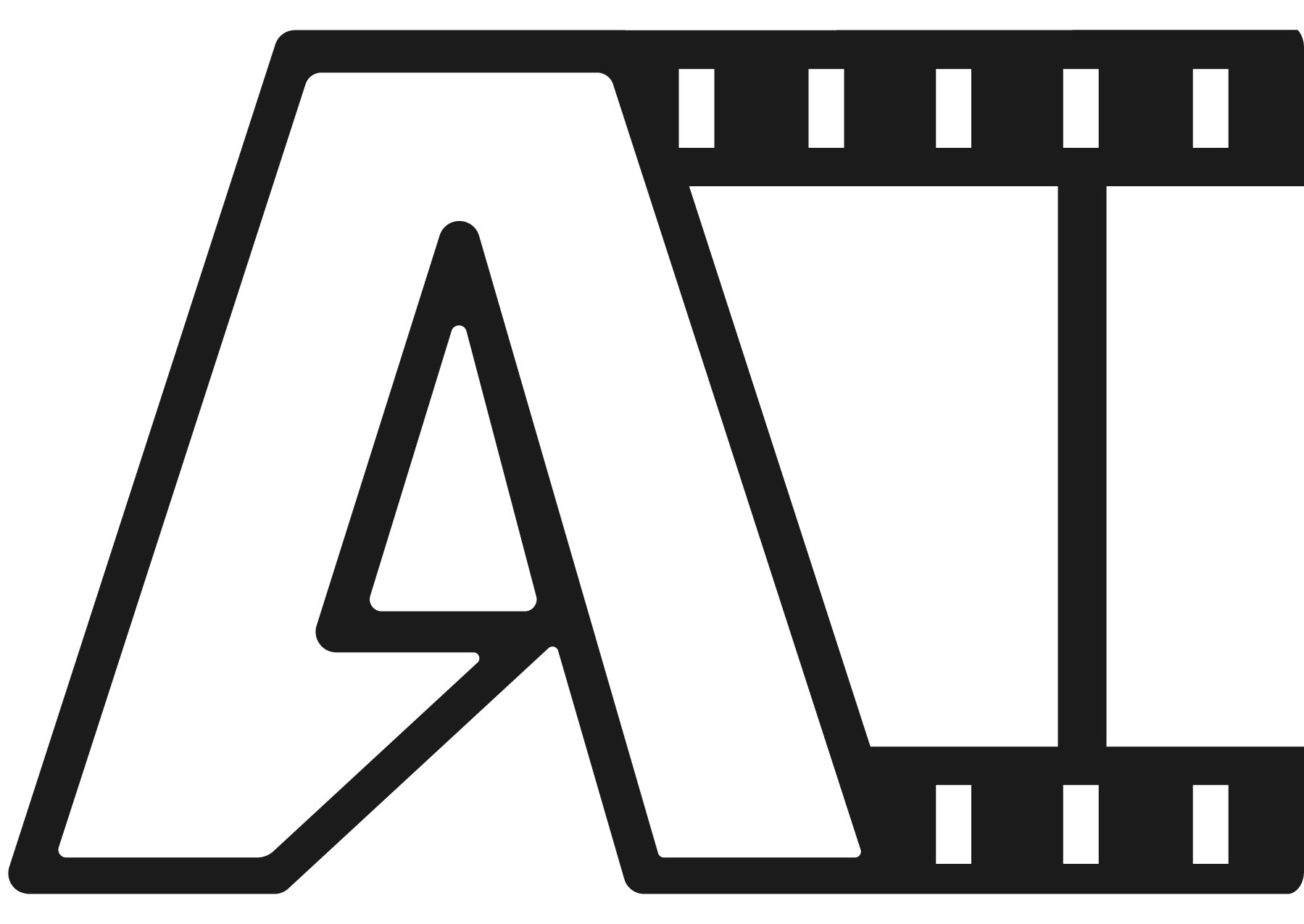Let's get started.
Submitting your completed project to a cinema is a bit different than submitting it to a streaming platform. Cinemas have special requirements for the file format and it needs to be a Digital Cinema Package (DCP). This format includes all the elements necessary for playback like video, audio, and subtitles. It’s important to keep in mind that the regular ProRes or mp4 files you may have used for other platforms won’t work out of box for cinemas. But don’t worry, creating a DCP file may seem intimidating, but it’s the best way to make sure your project will be accepted and run smoothly in a cinema setting.
File sizes and delivery types.
The approximate file sizes for SDR DCP files are 18.8GB per 10 minutes of playtime on average.
This is calculated by using a picture data rate of 31.25mb/s and multiplying it by 600 seconds.
HDR files with Dolby Vision or HFR (High Frame Rate) have a larger file size, approximately double that of SDR files, due to a higher data rate of 500mbps or 62.5mb/s.
To ensure smooth playback and avoid overloading the projector, it is recommended to reduce the picture data rate by 2%.
Who would want the movie to suddenly stop playing?
Subtitles
Before importing subtitles into the DCP creation program, special treatment is required. They must be in SMPTE D-Cinema XML format for proper functionality. Otherwise, they will not work as intended. It’s also good practice to leave one empty frame between all the subtitles. This makes it easier for the audience to read and understand the subtitles.
Storage
To store the DCP project, you will need a formatted external hard drive (HDD) in the EXT4 or NTFS file system. External HDDs should have minimum storage of 250GB, however, it is recommended to get a larger drive since projects may be larger than expected. Before connecting the external HDD to your device, it must be formatted.
(Make sure to check the requirements with your local cinema first.)
Once the external HDD is formatted, you can begin creating your DCP project. When your project is complete, you can use an encryption tool to protect your project. Once encryption is complete, your project is ready for submission to the cinema.
DCP creation workflow for post-production delivery.
1. When delivering your project to a cinema, it’s recommended to use ProRes 4444 files because of their true 12-bit nature, which is the same bit depth as DCP files. This helps to eliminate banding and ensure a high-quality viewing experience for the audience.
2. Your ProRes file should also include at least 3.1 audio, with a preference for 5.1 or 7.1. This is to separate voiceover from the rest of the sound profile, allowing for a more immersive viewing experience with voices coming from the screen due to speaker placement in cinemas. (Additional Languages or Surround profiles can be delivered with additional wav files.)
3. For subtitles, it’s best to use SRT or XML files, but keep in mind that SRT subtitles will need to be converted and formatted to SMPTE D-Cinema XML before they can be added to the DCP.
Tips:
1. Use the right codecs: As mentioned earlier, ProRes 4444 is the recommended codec for video and at least 3.1 audio is recommended for audio.
2. Use the correct aspect ratio: Cinemas typically use a 2.39:1 aspect ratio, so make sure your video is formatted to this ratio.
3. Follow the DCI specifications: The Digital Cinema Initiatives (DCI) has specific guidelines for DCP files, including resolution (2K or 4K), frame rate (24, 25, or 48 for HFR releases), and color space (Rec 709, DCI-P3 or Rec 2020). It is important to follow these guidelines to ensure that your DCP file is compliant with industry standards. And also to note that 48fps releases must need to be confirmed for support beforehand with the cinema as it is not a standard frame rate and some cinemas may not support it.
4. Check for compatibility: Test your DCP file on a DCI-compliant projector before submitting it to a cinema to ensure compatibility.
5. Use professional software: Creating a DCP file can be a complex process, so it’s recommended to use professional software such as Doremi CineAsset , DCP-o-matic, or DCP-Maker.
6. Don’t forget subtitles: As mentioned before, subtitles should be in SMPTE D-Cinema XML format, and the conversion process can be tricky. Make sure to use a software that can help you to convert and format them correctly.
7. Verify the DCP: Make sure to check the DCP with a verification software like Doremi CineAsset, DCP-Checker, or DCP-o-Matic, in order to make sure the DCP complies with DCI standards and all the files are embedded and readable by the cinema projector.
Summary:
Submitting a project to a cinema is different than other platforms, requiring a Digital Cinema Package (DCP) which includes elements like video, audio and subtitles. Creating a DCP can be intimidating but it is the best way to ensure a successful cinema presentation. The approximate file size for SDR DCP files is 18.8GB per 10 minutes of playtime and for HDR or HFR files, double that size. Storage requires a formatted external HDD with a minimum of 250GB. ProRes 4444 should be used for video, 3.1 audio is recommended and SMPTE D-Cinema XML should be used for subtitles. The DCI has guidelines for resolution, frame rate, and colour space and compatibility should be tested on a DCP compliant projector before submitting. Professional software like DCP-o-matic, DCP-Maker, or Doremi CineAsset should be used, as well as a verification software to confirm the DCP is compliant with DCI standards.